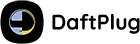Prerequisites
Before you can package for the Google Play Store, you will need:
- A Google developer account ($25)
- An android device or Android emulator for testing
Publish
There are a few steps to take before your PWA is ready to be published. All the files you need to
complete these steps are contained in the .zip file that we sent you.
1. Deploy the assetlinks.json file
Your zip file contains assetlinks.json. This is a digital asset links file that proves ownership of your PWA.
To properly deploy this file, upload it to your server at https://<Your Website>/.well-known/assetlinks.json.
Note Digital asset links are required for your PWA on Android. If you’re seeing a browser address bar in your app on Android, or if your app is crashing on launch, it means your assetlinks.json file is missing, inaccessible, or incorrect. See our asset links helper to fix this.
2. Upload your app to the Google Play Store
Next, you’ll upload your app package to the Google Play Console:
-
Log into the Google Play console with your developer account.
-
You can follow the guidelines on the Google play console to create your app.
Be aware that PWAs on Android cannot currently target children as their audience. To avoid issues with your store listing, set the age rating to
13+and specifyTarget Audience: Older Users. -
Your zip file contains an .aab (Android App Bundle) file which can be submitted directly to the Play Store through the Google Play Console.
3. Update your asset links file for production
This step is required for running the production version of your app. If you skip this step, your app will crash or a browser address bar will appear inside your app.
-
Once you’ve uploaded your .aab file, Google Play re-signs your app. Because of this, you’ll need to update your asset links file.
-
Go to the Google Play Console and select your app release:
- Click
Setupand thenApp integrityin the sidebar. Navigate to theApp signingtab and copy your SHA-256 fingerprint:
- Then, paste the fingerprint into your assetlinks.json file:
[
{
"relation": ...,
"target": {
"namespace": ...,
"package_name": ...,
"sha256_cert_fingerprints": [
"...",
"PASTE YOUR NEW SHA-256 FINGERPRINT HERE"
]
}
}
]- Once your updated assetlinks.json file is deployed to your server, the address bar will disappear from your app.